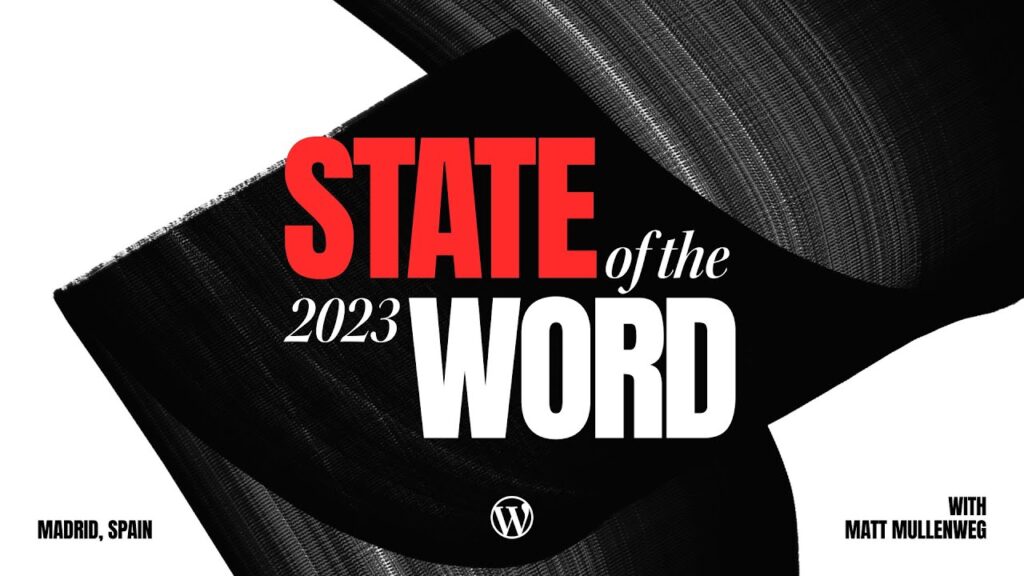Spend any copious amount of time on this site and you’ll see me talk about WordPress. Spend any time in conversation with me, and WordPress will come up. I have a WordPress sticker on my laptop and my Official WordPress iPhone Case is on its way to my doorstep as I type.
So, really, what is WordPress? And why should you care about it?
This post is meant to be the first of a series dictating just how cool WordPress is, and why you should consider switching / converting your old, static HTML site over.
So, back to the question at hand… what is WordPress?
If you look at the WordPress.org site, here’s the official definition:
WordPress is a state-of-the-art publishing platform with a focus on aesthetics, web standards, and usability. WordPress is both free and priceless at the same time.
It’s pretty cryptic, but the next sentence explains it in a nutshell:
More simply, WordPress is what you use when you want to work with your blogging software, not fight it.
So, how is it different from a standard website?
In a standard website (.html based), a developer/designer creates a template shell, saves each individual page as a separate file, and uploads the content. When an item needs to be changed, it has to be changed on the individual file and re-uploaded. If you’re a small business with a small web-budget, you don’t have resources to have someone change a single word every time you need one changed.
You’ll see a list of all of your tables. For time sake, check the two on the left, and the important ones to you on the right. Usually it tells you want the plugin is before it tells you the data (lifestream_event), so pick the important ones.
In the backup options, download the backup to your computer and hit Save once the dialog box comes up. While you’re at it, head back in and schedule a weekly backup to be sent to your email account. That way, if something happens, you’re covered.
Once that’s done, WP 2.6 users need to activate the automatic upgrade plugin and follow the instructions on screen. It’ll walk you through the entire process, and will tell you exactly what to do. I don’t have a blog running WordPress 2.6, or I would show you screenshots, but rest assured that backup you made can help if things go haywire.
For you 2.7 people, just hit the upgrade button at the top, and choose to upgrade now. Everything will run in the background. You really have no excuse not to upgrade if you’re running anything above 2.7
Those are actual upgrade screens from when I wrote this post. I did it, while I was writing a post. Was that really so hard?
Tune in tomorrow when I go over a few new plugins that have been release that will change the way people look at your blog. Wednesday is SEO day as I talk about All-in-one SEO. Thursday and Friday… well, why don’t you tell me?
I want to know what things on your blog go neglected because you don’t have time to fix it (or you don’t have time to learn how to use it/fix it). The top comments on here and on Twitter will be covered Thursday and Friday.
Good luck with your upgrade, and have a happy fun time at the beach. I leave you with… the Sand-Gator!
No, it’s not night – the sun was SO bright my iPhone took a bad picture. We made this gator this afternoon out of Sand – that’s why my legs are so sunburnt (kneeling down in the sand to sculpt it).